Try it Yourself - Examples
<title> - Define a title for an HTML document
Use the <title> tag to define a title for a document.
Use the <title> tag to define a title for a document.
<base> - Default URL and target for all links
Use the <base> tag to specify a default URL and a default target for all links on a page.
Use the <base> tag to specify a default URL and a default target for all links on a page.
<meta> -
Provide metadata for an HTML document
Use <meta> elements to specify a description, keywords, author, and character set of a document.
Use <meta> elements to specify a description, keywords, author, and character set of a document.
The HTML <head> Element
The <head> element is a container for all the head elements. Elements inside
<head> can include scripts, instruct the browser where to find style sheets,
provide meta information, and more.
The following tags can be added to the head section: <title>, <style>,
<meta>, <link>,
<script>, <noscript>, and <base>.
The HTML <title> Element
The <title> tag defines the title of the document.
The <title> element is required in all HTML/XHTML documents.
The <title> element:
- defines a title in the browser toolbar
- provides a title for the page when it is added to favorites
- displays a title for the page in search-engine results
A simplified HTML document:
<!DOCTYPE html>
<html>
<head>
<title>Title of the document</title>
</head>
<body>
The content of the document......
</body>
</html>
<html>
<head>
<title>Title of the document</title>
</head>
<body>
The content of the document......
</body>
</html>
The HTML <base> Element
The <base> tag specifies the base URL/target for all relative URLs in a
page:
<head>
<base href="http://www.w3schools.com/images/" target="_blank">
</head>
<base href="http://www.w3schools.com/images/" target="_blank">
</head>
The HTML <link> Element
The <link> tag defines the relationship between a document and an external resource.
The <link> tag is most used to link to style sheets:
<head>
<link rel="stylesheet" type="text/css" href="mystyle.css">
</head>
<link rel="stylesheet" type="text/css" href="mystyle.css">
</head>
The HTML <style> Element
The <style> tag is used to define style information for an HTML document.
Inside the <style> element you specify how HTML elements should render in a browser:
<head>
<style type="text/css">
body {background-color:yellow}
p {color:blue}
</style>
</head>
<style type="text/css">
body {background-color:yellow}
p {color:blue}
</style>
</head>
The HTML <meta> Element
Metadata is data (information) about data.
The <meta> tag provides metadata about the HTML document. Metadata will not
be displayed on the page, but will be machine parsable.
Meta elements are typically used to specify page description, keywords,
author of the document, last modified, and other metadata.
The metadata can be used by browsers (how to display content or reload page),
search engines (keywords), or other web services.
<meta> tags always goes inside the <head>
element.
<meta> Tags - Examples of Use
Define keywords for search engines:
<meta name="keywords" content="HTML, CSS, XML, XHTML, JavaScript">
Define a description of your web page:
<meta name="description" content="Free Web tutorials on HTML and CSS">
Define the author of a page:
<meta name="author" content="Hege Refsnes">
Refresh document every 30 seconds:
<meta http-equiv="refresh" content="30">
The HTML <script> Element
The <script> tag is used to define a client-side script, such as a JavaScript.
The <script> element will be explained in a later chapter.
HTML head Elements
| Tag | Description |
|---|---|
| <head> | Defines information about the document |
| <title> | Defines the title of a document |
| <base> | Defines a default address or a default target for all links on a page |
| <link> | Defines the relationship between a document and an external resource |
| <meta> | Defines metadata about an HTML document |
| <script> | Defines a client-side script |
| <style> | Defines style information for a document |

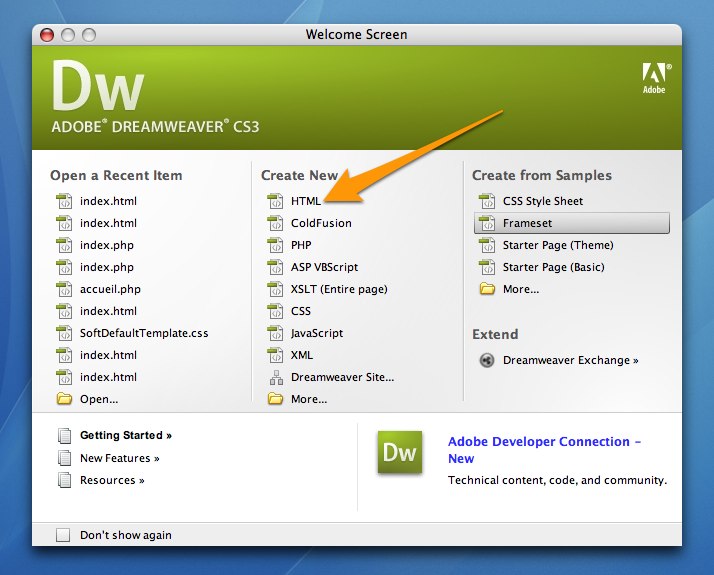
 Tip:
In some rare situations, when the attribute value itself contains
quotes, it is necessary to use single quotes: name='John "ShotGun"
Nelson'
Tip:
In some rare situations, when the attribute value itself contains
quotes, it is necessary to use single quotes: name='John "ShotGun"
Nelson'